Easily Add Your Business Virtual Landline Number to Your Social Media Channels!
Now you have a new business virtual landline number, it’s time to let your audience know that they can always pick up the phone to contact you.
As with all social media, setting up and running a basic account for business is free. If you do use a social platform for your business then it’s important that your profile contains all your contact details so your customers or potential customers know how to get in touch.
Not all platforms have the ability to display a contact number, but for the ones that do, we’ve put together walkthroughs so you can easily add or change your phone number. Just scroll down to the ones you need.
If you don’t currently use social media as part of your marketing efforts then we highly recommend that you start. You don’t have to use them all. Just choose one or two that you will be comfortable in using. If you don’t fancy making videos then skip Instagram, TikTok and Youtube. If you’re a bit of an introvert, Facebook and LinkedIn are going to be your best options.
You can either scroll through to the walkthrough that you need or just click one from the list below to be taken straight there.

Facebook business
Facebook is a great platform to connect to your customers and promote your products or services. But, if you’re of the opinion that Facebook is for Gen X and Elder millennials, then you’re mistaken!
According to a survey by Statista in January 2023, the largest Facebook audience was those aged 25-35-year-olds, all of which were men. The second largest base was 18-24-year-olds, and again, all men. So it’s definitely worth pursuing and not quite a dead platform yet!
If you already have a Facebook business page then adding your business virtual landline number couldn’t be easier. Just in case you need it though, here’s a brief walkthrough.
STEP 1:
Log into your Facebook business manager page and scroll down past your business name until you find the Info box. In that box, click on the Edit details button.
STEP 2:
In the new box that opens, you will see the heading Contact Info. You will see spaces for your business address, phone number and email. Click on the pencil icon next to where either your existing number is, or to add one if it’s blank.
STEP 3:
When you’ve clicked the pencil icon, you may need to scroll up this new page to find the heading Contact info. Once you see it, hover over the 3 dots opposite the contact number section and you will see the option to Edit.
STEP 4:
Having clicked on Edit, you can then enter your new virtual number. When you’re all done, press the Save button and you’re all done. Your customers will now be able to contact you on your new number.

Instagram business
Instagram is great for your business if you like to share pictures and videos of your products and services. Making adjustments to your account and posting is limited or easier to do on your mobile device rather than desk or laptop.
Adding or changing your business virtual landline number takes a few steps which we will walk you through, down below.
STEP 1:
With your mobile phone in your hand, log in to your Instagram business account. You should be presented with your main page as featured in the below image. Click on the Edit Profile button.
STEP 2:
This next page will give you lots of options, but to change or put in your new virtual number, you need to click on the Contact options arrow.
STEP 3:
This page gives you the option to change all your business contact information. To enter your new virtual number, click the Business phone number arrow.
STEP 4:
Finally, you can type in your new number and then press the blue tick in the top right corner. Now your customers can pick up the phone to text or call you to get in touch.

X
This is a great platform if you want to get some information out to your customers and audience quickly. You can interact with others and retweet information that you feel your audience will enjoy or benefit from.
As with other social platforms, changing your number or adding your business virtual landline number is very easy. But, to help you get it done smoothly you can follow our walkthrough below.
STEP 1:
Log in to your Twitter business account and click on the Profile section. You will see on the top right side, the Edit profile button which you will have to press to make any changes.
STEP 2:
There is no official box to enter your new virtual number into, so we suggest placing it into your bio if you have the space. Then click Save and you’re all done. Your customers now have an additional way to contact you.

LinkedIn is a professional platform for businesses and business people. So if you don’t have a presence here then you could be missing out on some free marketing and network building.
If you already have a business profile on LinkedIn then changing or adding your new business virtual landline number is quick to do.
To make it even speedier, you can follow the instructions we’ve laid out for you below.
STEP 1:
Log in to your LinkedIn account and click on your name or business name to enter your profile.
STEP 2:
When the new page has opened, you need to click on the blue hyperlinked Contact info text.
STEP 3:
A small box will appear and it is here that you need to click on the pencil Icon.
STEP 4:
Here is where you can enter your new virtual number and then just press Save. Now your customers will be able to contact you via your new professional business number.
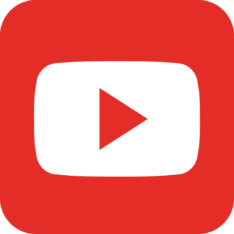
YouTube
YouTube is great for sharing videos with your audience. You can showcase your products, create walkthroughs or demonstrate your services. You can even publish video customer reviews or testimonials.
Although there isn’t an official place to add your business virtual landline number, you can still have it on display. Just follow our walkthrough below.
STEP 1:
Log into your YouTube business account and press Customize channel on your dashboard.
STEP 2:
Next, select the Basic info tab. Here you will see various boxes. We suggest that you add your virtual landline number to your description. After you’ve done that you can then press Publish in the top right-hand corner and you’re all set.
Want to add your virtual number to other places?
If you need a walkthrough to change your business number for any other platforms, just select the one you need below.
- Google Business profile
- Bing Places for business
- Apple Business Connect
- Yell.com
- Review platforms you currently feature on:
- Yelp
- Trustpilot
- Feefo
- Clutch
- Hotfrog
Bonus Business Tools
Need help deciding on which other business tools and software would make your business run smoothly and, of course, make your life easier? Just select one of the buttons below to see our comparisons.
- Accountancy tools
- Business Bank Accounts
- Payment Merchants
- Business Design Tools
- CRMs
- E-commerce Software
- Business Productivity Tools
- Printed Products & Marketing
- Business AI Tools
If you found this helpful, then you’ll love our newsletter which is filled with all sorts of business tips, news, real-life experiences and VoIP case studies. You can sign up using the button below.
(In the Enquiry Box, just type ‘Newsletter’.)